Unlocking Insights with Google Analytics 4: A Comprehensive Guide
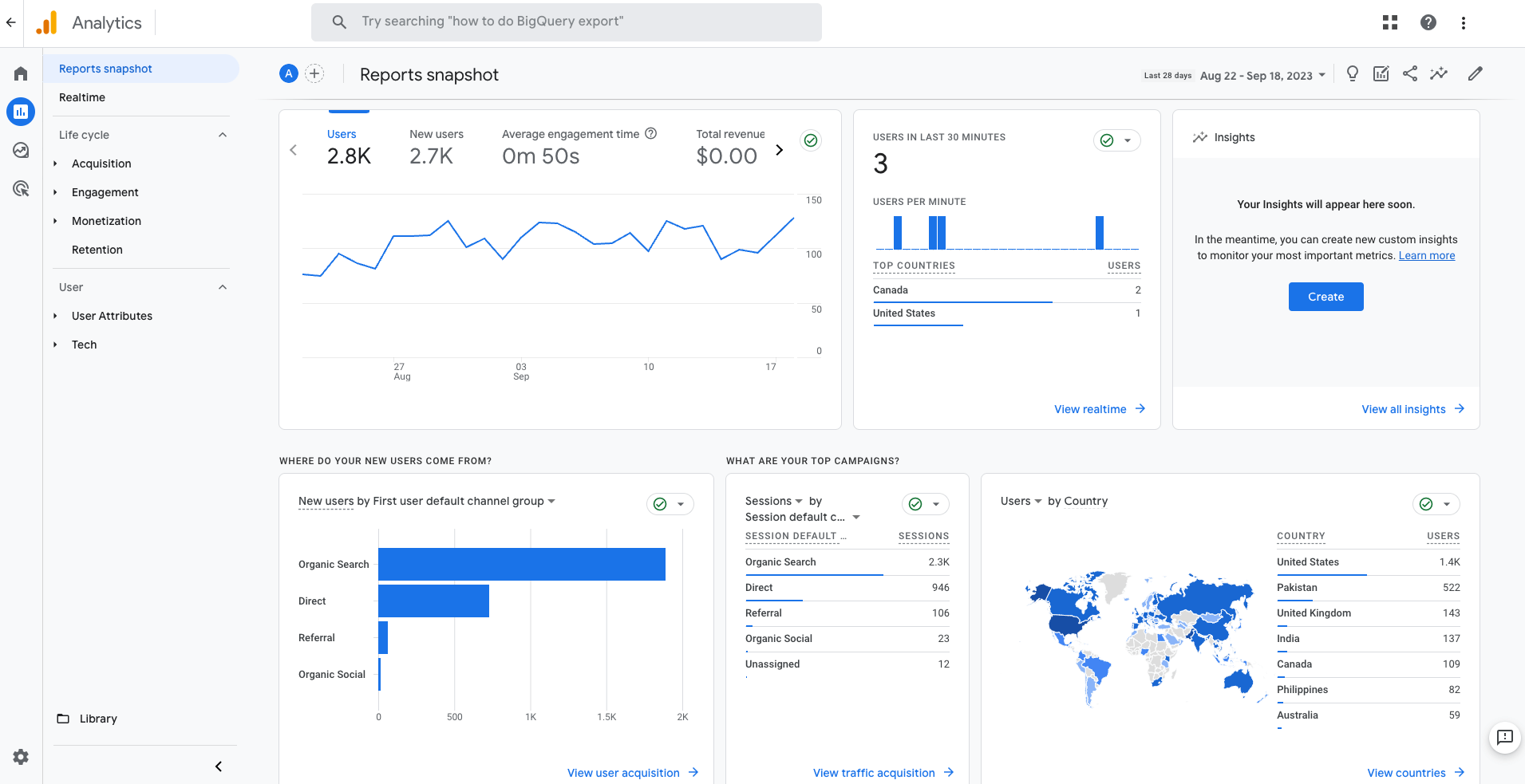
- Save
Screenshot by Brandon Lee
Google Analytics is a staple in any digital marketer’s arsenal. The tool provides real-time data concerning any website or mobile app. Launched in 2005, Google Analytics has recently undergone a metamorphosis.
This change has resulted in a new name, Google Analytics 4 (commonly abbreviated as GA4). New and existing users are scrambling to learn the new features the platform has to offer and provide their web properties with the best chance of success.
If you’re one of them, don’t worry. We have good news for you. In this guide, we’ll explain how you can unlock the full power of Google Analytics 4.
Let’s dive in.
What is Google Analytics 4?
Google Analytics 4 (GA4) is the latest version of Google Analytics. To understand what GA4 is, it’s best to first uncover the full history of Universal Analytics.
Google Analytics is a web analytic service that Google acquired in 2005 from Urchin. The service soon became an invaluable tool for webmasters and marketers to gauge the performance of websites across the internet.
Originally, Universal Analytics connected mainly websites and mobile apps to data streams. As the internet has become more sophisticated in recent years, Google has revamped the entire platform.
Now, GA4 helps marketers track users across several devices and provides unparalleled insights about user behavior.
How is GA4 Different?
If you’re an experienced user, you can simply log in to GA4 and see the user interface differences between the predecessor and successor. Here’s an image of GA3’s dashboard:
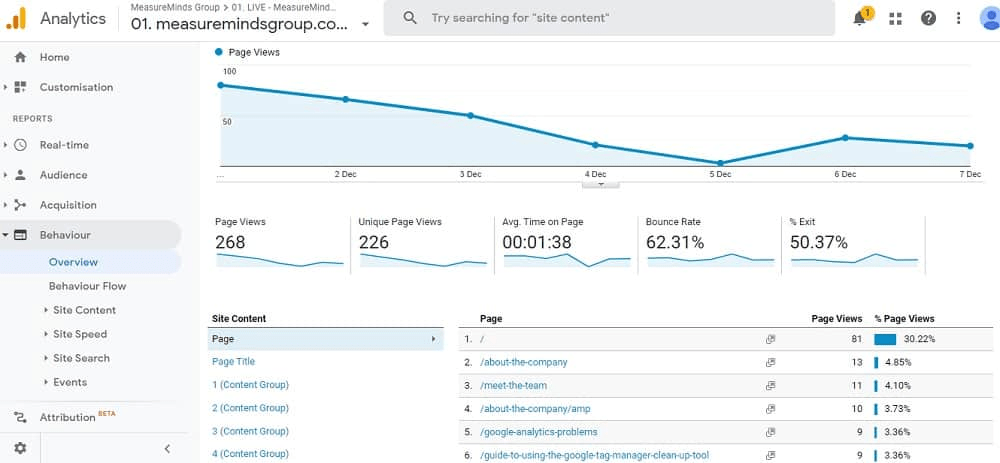
- Save
Now, here’s the dashboard for the newly revamped GA4:

- Save
Screenshot by Brandon Lee
There are key differences between both platforms, such as:
- GA4 boasts a better-looking dashboard. This upgrade seems like a no-brainer, as the original dashboard remained unchanged for several years.
- With the incoming phenomenon of Web3 and rising Internet of Things (IoT) technologies, users have more options to engage with a site (read: more touchpoints). Site visitors and page views no longer offer enough information for website owners.
- There are several more options to translate data into actionable reports. The type of data GA4 provides is a gold mine for intelligent marketers.
- You can track custom events and user activity across different devices and platforms as well.
The biggest difference here is the emphasis on “users” instead of “site visitors.”
Google Analytics originally focused on analytics from desktop and mobile devices. Nowadays, people can use many devices to interact with different web properties. These include smart speakers, TVs, and tablets.
Because of this, Google has developed a versatile platform that enables marketers to track user behavior across different channels and devices.
What are the Benefits of Using GA4?
Some marketers have complained about the new look of Google Analytics 4. But the new design was necessary for users to take advantage of these benefits:
Enhanced User-Centric Analysis
Again, GA4 is no longer just about tracking website and mobile users. Marketers are better equipped to track users across different platforms and devices by relying on User IDs.

- Save
Screenshot by Brandon Lee
A User ID helps you understand how people engage with your online presence so you can understand their conversion path better.

- Save
Screenshot by Brandon Lee
Improved Event Tracking
GA4 makes it possible to track user behavior through events that are important to your specific campaign. For example, you can track:
- Page views
- Sessions starts
- User engagement
- First visits
- Scrolls
- Clicks
- View search results

- Save
Screenshot by Brandon Lee
You can also track more advanced events, such as purchases, video views, form submissions, and button clicks, to measure true conversions.
And the best part? You can use these advanced features to gain critical insights from specific events and refine your marketing campaign.
Artificial Intelligence (AI) Capabilities
GA4 uses AI and machine learning to convert raw data into actionable insights. For example, you can use GA4 to predict customer churn.

- Save
You can also use the platform to spot high-value audiences for your campaign.
Making data-driven decisions becomes easier once you have technologies like AI and machine learning on your side.
Integration with Google Ads
By linking Google Ads with GA4, marketers can compare the effectiveness of their paid advertising campaigns to that of their organic marketing campaigns. It’s perfect for a simple side-by-side comparison.

- Save
Screenshot by Brandon Lee
If you’re simultaneously running paid and organic marketing campaigns, this integration stores all your important data in one convenient place. What’s not to love?
Rigid Privacy Standards
Data privacy has become a controversial issue after several high-profile scandals, data breaches, and cyberattacks. With GA4, you don’t have to worry about these outcomes.
GA4 institutes industry-standard consent management and data control to keep your important information safe and secure.
How to Setup Google Analytics 4 for Success
Getting the most value from GA4 depends on how well you set up your account. With that said, follow these tips to make configuration simple and easy:
Complete the Data Migration Process
GA4 isn’t an update. It’s an entirely different platform from its predecessor, which means all users must migrate their data over to GA4.
Luckily, the migration process isn’t difficult. There’s a Setup Assistant available for users who want to streamline the entire process.

- Save
Screenshot by Brandon Lee
Follow this process through to the end to transfer your web properties.

- Save
Screenshot by Brandon Lee
Customize Your Data Streams
Once you migrate your data, you must customize Google Analytics 4 to fit your preferences and marketing goals.
The new format of GA4 allows users to have a single property for each data stream. This feature offers more coverage to track user behavior more accurately.
You can choose from the following stream sources:
- iOS app
- Android app
- Web

- Save
To get data to flow to your new Google Analytics 4 property, you’ll need to add the Google tag using one of these three methods:
- Add the Google tag to your website builder or CMS (e.g., as an SEO tool for Squarespace, Shopify, etc.)
- Add the tag directly to the code of your web pages
- Add the tag using Google Tag Manager
If you need more guidance, Google offers plenty of documentation for setting up customized data streams.
Add Different Events
Every marketing campaign has a conversion goal, whether you’re looking to boost email signups or increase product purchases. You can’t effectively measure a campaign’s success if you can’t track these specific conversion events.
If your website has changed over the years or you’re running a modern growth marketing campaign, you can now use GA4 to track users who commit virtually any conversion event on your web property. How cool is that?
Google breaks down events into two types of events:
- Automatically collected events: These are the standard events that Google will automatically track when you integrate Google Analytics with your site or app.
- Enhanced measurement events: Captured when you have Google Analytics configured with enhanced measurement enabled on your site or app.

- Save
Screenshot by Brandon Lee
If you want even more detailed data, you can configure the following events to appear in your reporting dashboards (but they won’t appear automatically like the ones above):
- Recommended events: These events, which have predefined names and parameters, need extra configuration. By doing so, you gain access to both current and upcoming report features.
- Custom events: These are events that you specifically define. Only use this option when existing events don’t fit your requirements.

- Save
Screenshot by Brandon Lee
Pro Tip: Note that custom events don’t flow automatically into most default reports. To analyze them effectively, you’ll need to establish custom reports or explorations.
Wrapping Up
And there you have it — GA4 is a real-time dashboard that works wonders to help you improve your modern marketing campaign.
Why? The platform provides deeper data insights than ever before to help you understand your users and dominate the search results.
So, bookmark this guide for safekeeping to help you navigate GA4 with ease. And if you still need help along the way, don’t worry. Google has a whole documentation section dedicated to everything GA4.
Here’s to your GA4 success!
Author bio

- Save
Joanne Camarce grows and strategizes B2B marketing and PR efforts. She loves slaying outreach campaigns and connecting with brands like G2, Wordstream, Process Street, and others. When she’s not wearing her marketing hat, you’ll find Joanne admiring Japanese music and art or just being a dog mom.
